If you have windows 8, you will notice it will try to enable BitLocker with TPM, which is a property of the processor. The possibility to marry a software security encryption and a processor dispositive is perfect.
But what if your tablet/notebook does not have a processor TPM-enabled? If one try, it might see this message.
In your windows 8, call the gpedit.msc.
in the group policy manager navigate to Computer Configuration/Administrative Templates/Windows Components/BitLocker Drive Encryption/Operating System Drives. Once there, double-click the option Require additional authentication at startup
Choose the option Enabled and in the options pane select the checkbox Allow BitLocker without a compatible TPM.
That’s it. Your device is now ready to be encrypted with BitLocker. Right-click your disk and the option to Turn on BitLocker will be available.
You will need to keep a USB memory stick to save your BitLocked credentials. Additionally you can save to a file and upload this file to your preferred storage location.
By Edge Pereira






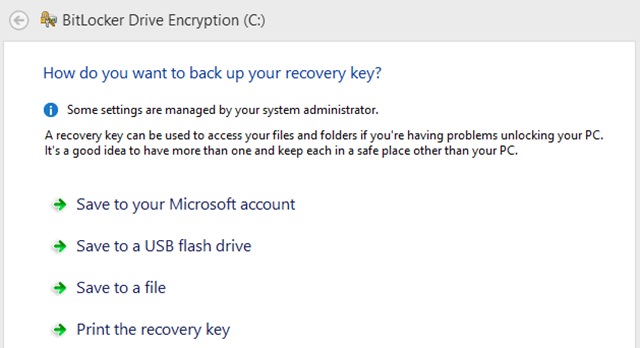
Very helpful indeed. Thanks
ReplyDeleteglad you found it helpful :)
Deletehow to enable other local drives pls help me...
ReplyDeletehow to enable other local drives pls help me...
ReplyDeletejust right-click the drive you want to enable and choose the option to turn bitlocker on. Be prepared to wait, it might take a while for the bitlocker to finish if the drive is big.
Deletehow to unlock drive in my computer without opening control panel?
Deletevery thanks
ReplyDeletevery thanks keep it up....
ReplyDeleteAppreciated mate, thx! :)
DeleteI set the local group policy as above, but I still get the same error when trying to turn bitlocker on. Very confused!!!! Anyone know why this is happening?
ReplyDeleteI set the local group policy as above but still get the same error when turning bitlocker on. Very confused.
ReplyDeletesame here
ReplyDeletesame here
ReplyDeleteNice!
DeleteThanks, Worked perfectly.
ReplyDeleteno worries Steven. Glad to help.
DeleteThank You very very very much. It is very helpful.
ReplyDeleteGlad it was useful for you Sanjeev!
DeleteYOU ROCK! Thanks
ReplyDeleteYOU ROCK! Thanks!!
ReplyDeleteThanks a lot Katie, that response of yours is what keeps me sharing the knowledge in the old art of blogging :)
Delete