If you just installed the released Windows 8.1 Enterprise Preview and realized that your keyboard is not working, you’re not alone. I’ve installed in 2 of my machines (a Dell Laptop and a Samsung Slate Series 7) and both had the same issue.
Turns out that it is not a faulty keyboard, the problem is in some manufacturers the keyboard settings will come with Sticky Keys and Filter Keys on.
To fix that go to the Start menu, find the Ease of Access Keyboard Settings and in the settings make sure the Sticky Keys and Filter Keys are disabled.
I must say it was a bit of a panic moment for me for a while I thought I had to reinstall everything again. So I hope if helps you guys out there.
By Edge Pereira

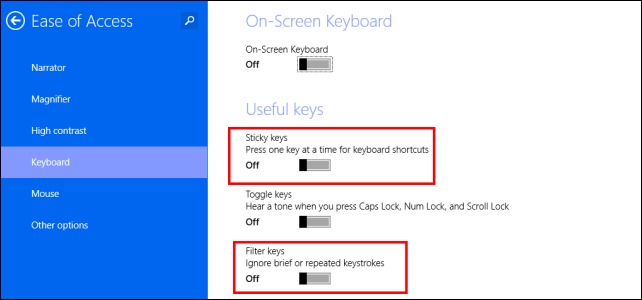
if your device doesn't have a touch screen, you can go to the Start Screen and type "ease of access keyboard", then use the arrows to navigate. use "tab" to jump between options. Hope it helps :)
ReplyDeleteThanks so much! I just bought a surface and a dell and both wouldn't allow the keyboard to work. Someone from Microsoft told me I had a defective keyboard, which wasn't the case. Thanks so much!!
DeleteWhat a great news. Happy you didn't have to get a new keyboard:)
Deletethank you thank you thank you. My trouble is solved. My problem was, that this error came after a while and I haven't had any clue, how to solve this problem.
ReplyDeleteIt is great when we find a solution for something that bothering, isn't? :)
DeleteMy keyboard works except for some keys. Got me baffled, uninstalled and re-installed, still not working
ReplyDeleteif some keys work and others don't indicates that the issue is not the keyboard but just those keys. Try this. Go to start menu and type:"Edit Language and Keyboard Options". Click in the selected language and then "Options", in the next screen you will be able to find the best layout to suit your keyboard. for example, my keyboard is a "United States-International"
DeleteThese are all turned off on mine, but there are only a few keys that aren't working, has me stumped
ReplyDeleteDamn Thanks a lot bud :)
ReplyDeleteDamn thanks a lot bud :)
ReplyDeleteGlad to help :)
DeleteI found keyboard settings at
ReplyDeleteControl Panel,
Ease of Access,
Make the keyboard easier to use
Couldn't find the way you suggested & my screen looked different but once there the gist of it was the same.
Tks
Glad you found it. The way a suggested is just a bit faster, more intuitive one (just typing and 1 click)..of course there are many roads to the same destination. :) Remember: this is not Windows 7 or XP. This is Windows 8.1, this might explain why the screen different.
DeleteI couldn't find it the way you suggested but by mouse only
ReplyDeleteControl Panel,
Ease of Access,
Change how your keyboard works
The screen looks a little different but once there the gist of it is the same.
Tks
Andy
You might have a different windows version. Not quite the same steps but overall the same
DeleteMy problem is a little different: I have checked the boxes to turn on toggle keys yet they do not beep. The keys engage and lock in the on position when pressed, but there is no beep even with the boxes checked. All other sounds work fine. Any ideas? Toshiba Sattelite C55dt-A5174 (Oh, and this is a model that the Toshiba support site says does not exist.
ReplyDeleteThanks,
Keith
Does anyone have any idea why the toggle keys (beep when you push caps lock or num lock) doesn't work? I've gone through the ease of access center many times to enable, but it never works. I did everything above: went through the control panel, when through "change pc settings" feature, typed in "ease of access center", but none of these methods cause the beep that I want. The sound system is working fine because I hear many other alerts and the keys themselves work: the caps lock "on" when the button is lit, for example. New computer: Toshiba C55dt-a5174. Win 8.1. Can't find anything on Toshiba's site and everything on Google just tells the process of turning them on and off, nothing about what to do when that process does not work. Any ideas would be great. Thanks.
ReplyDeletedid you try these steps? http://support.microsoft.com/kb/2655348/en-US
DeleteAlso try this: Check *Turn on Toggle Keys* by hold down the NUM LOCK key for 5 seconds to hear the tones, that's how we used to do ages ago with windows XP. For some models, ToggleKeys has to be turned on in every reboot; also some machines can only emit tones when they use the on-board sound controller; others can only hear them with a sound card. so this is also very hardware dependent.
DeleteThanks. Had to delete my sound and reload the drivers. Works now.
DeleteA client of mine has this issue with "filter keys" but the issue returns every time they reboot. Does anyone know a way to make the change permanent?
ReplyDeleteA client of mine had this problem with the "filter keys" option, however it comes back every time they reboot. Does anyone know how to make the change permanent?
ReplyDeleteA client of mine has this issue with "filter keys" but the issue returns every time they reboot. Does anyone know a way to make the change permanent?
ReplyDeleteI have this problem with a brand new 8.1 Pro installation, but when the PC is restarted all these settings come back and the person cannot login to their PC. The login screen always comes up with the on screen keyboard and the physical keyboard does not work !
ReplyDeleteReally frustrating...
Cheers, Dave
Hey Edge thanks a ton for this KB, you really saved my day...Good luck..
ReplyDeleteThanks a ton Edge, you really saved & made my day today by publishing this nice & wonderful article...Keep it up...Good luck!!!
ReplyDeleteHello, I just upgraded my vaio to windows 8.1. My whole keyboard doesn't work at all. I checked these sticky keys but they are disabled. I re-installed the drivers. I contacted vaio care customer service. I don't know what else to do. I need my keyboard for work and I'm afraid that if I have to downgrade back to windows 8 I will loose my microsoft office. Please does anyone have any advice? I'm desperate, I need my laptop for work!
ReplyDeleteHello, I just upgraded my vaio to windows 8.1. My whole keyboard doesn't work at all. I checked the sticky keys thing but my settings are disabled. I re-installed the drivers. I contacted vaio care. .. I dunno what else to do. I'm afraid that if I have to downgrade back to windows 8 I will loose my microsoft office and I need it for work. Please help me.
ReplyDeleteHi Edge Pereira,
ReplyDeleteI am still facing the same problem after disabling the sticky keys and filter keys.how do I resolve this problem?
Please help.It's really frustrating
Did you try your support? Maybe your keyboard has a problem
DeleteI have just recovered my OS from windows 8.1 to windows 8 by following the instructions given in :http://h30434.www3.hp.com/t5/Other-Notebook-PC-Questions/pavilion-g6-laptop-keyboard-not-working/td-p/2483611 .. and now my keyword is working pretty fine :)
DeleteBut then I am not sure if it works after the installation of windows 8.1 .. I am hell scared of updating it again :D
DeleteThank you very much bro!!!! :D
ReplyDeleteHi, I'm currently using Windows 8.1. Some keys on my keyboard don't seem to work. I've tried uninstalling the driver and reboot. I've checked that the toggle and filter keys settings are off. I've also tried changing the language settings. I've checked that there's no foreign object underneath the keys. Nothing seemed to work. I'm at my wits end because I'm at the writing stage in my thesis. Help!
ReplyDeleteThanks!! It Was Really Helpful
ReplyDelete